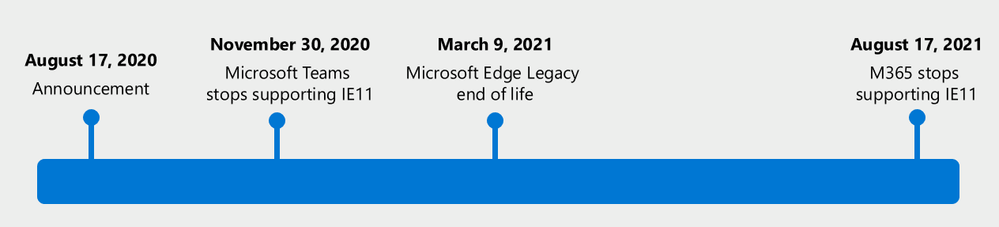Like the swede I am, I’ve been off work for the last 4 weeks to get my summer vacation. I’ve actually done my best to try to stay away from IT stuff this summer, to disconnect and focus on other things (like golf and getting our house in order).
But the world of IT does not slow down just because of summer, so here is a summary of some of the highlights that I missed during my time off!
I got renewed as MVP
Okay, this I already knew before the summer. But I was awarded for my 2nd year as an MVP within Windows and Devices for IT. I’m truly honored to be awarded for yet another year and being part of such a cool community of awesome people!

I will be speaking at WPNinja Summit
I was picked to do two session at the WPNinja Summit in Baden, Switzerland, the 27th to 29th of September.

I will do one session about Windows 365 networks and one about how to do better deployments of Windows 365.
I’m really looking forward to this and I hope to see you all there!
Windows 365 Switch in public preview
At Microsoft Ignite 2022, Microsoft introduced three big new features coming to Windows 365. In May, Windows 365 Boot reached public preview as the first of the three. Now in August, the second and maybe my favorite, Windows 365 Switch reached public preview!
Windows 365 Switch lets you switch between your physical PC and your Cloud PC through the task viewer, just like the other desktops you can have. It’s a really cool feature and I will cover this in a blogpost the upcoming weeks!

You can read more about it in the official Microsoft blogpost found here: Windows 365 Switch now available in public preview – Microsoft Community Hub
Windows 365 Frontline released
This was actually announced before I left for summer vacation, but Windows 365 Frontline finally reached general availability!
For those of you not familiar with this concept, this is a different licensing modell designed for scenarios where the users are not using their device all the time, user who work in shift where you have users coming an going. The concept is that you buy one license, but you get three Cloud PCs but only one can be used at the time.
It sounds a little bit tricky, I know, but I covered this in an earlier blog post which you can have a look at.
Read more about it in the Microsoft blogpost: Windows 365 Frontline is now generally available | Windows IT Pro Blog (microsoft.com)
What’s new in Windows 365?
Windows 365 got some other great updates during the summer as well as Microsoft released a lot of new features in both July and August.
Some of the new features released was:
- Move Cloud PC is now generally available
- New setting to allow users to reprovision their own Cloud PC
- Azure network connection (ANC) least privilege update
- Provide feedback button for admins is now generally available
- Windows 365 web client camera support (preview)
- Group-based license support for Cloud PC resizing
- Windows 365 app update notifications for users
You can read more in details here about the new features: What’s new in Windows 365 Enterprise | Microsoft Learn
Windows 11 23h2 release update
Microsoft released new information about the Windows 11 23h2 update coming later this year. It is currently scheduled to be released in Q4 and will be released as an enablement package. This means that there are no big changes coming to the code base of Windows 11, and you can keep doing you testing on Windows 11 22h2 if you are still transitioning over to Windows 11.
Microsoft also mentions a Windows 11 LTSC version in this update, which means that if you are waiting for that release, you can start preparing.
Windows client roadmap update: July 2023 – Microsoft Community Hub
What’s new in Intune?
As per usual, Microsoft Intune has gotten it’s weekly updates during the summer. I think the most impactful update was the fact that uninstalling applications as an end-user in Company Portal is FINNALLY available! I know this has been something a lot of IT Pros has been waiting for. There are also a lot of new stuff in the 2307 Service release.
Some highlights:
- Uninstall Win32 and Microsoft store apps using the Windows Company Portal
- Use the Turn off the Store application setting to disable end user access to Store apps, and allow managed Intune Store apps
- New BitLocker profile for Intune’s endpoint security Disk encryption policy
- Intune supports new Google Play Android Management API
- Change to default settings when adding Windows PowerShell scripts
- New settings available for the iOS/iPadOS web clip app type
- Settings insight within Intune Security Baselines is generally available
- Tamper protection support for Windows on Azure Virtual Desktop
- Endpoint Privilege Management support to manage elevation rules for child processes
What’s new in Microsoft Intune | Microsoft Learn
Screen capture protection and watermark
During the summer Microsoft updated how you can enable screen captrue protection and watermarks for Windows 365 (and Azure Virtual Desktop).
Previously, you had to upload a custom ADMX template to enable these settings (or GPO), but they have now been made available in the built-in ADMX profile in Intune, making this setting much more accessible.
I will cover this more in a future blog post
Azure Virtual Desktop Watermarking Support – Microsoft Community Hub
Screen capture protection in Azure Virtual Desktop – Azure | Microsoft Learn
Microsoft Inspire 2023
During the summer, Microsoft also held their Inspire conference which is usually more targeted towards partners, but there was a lot of good stuff announced and shared during the conference.
Check out the main keynote here: Microsoft Inspire Keynote
Any also the rest of the sessions: Session catalog (microsoft.com)