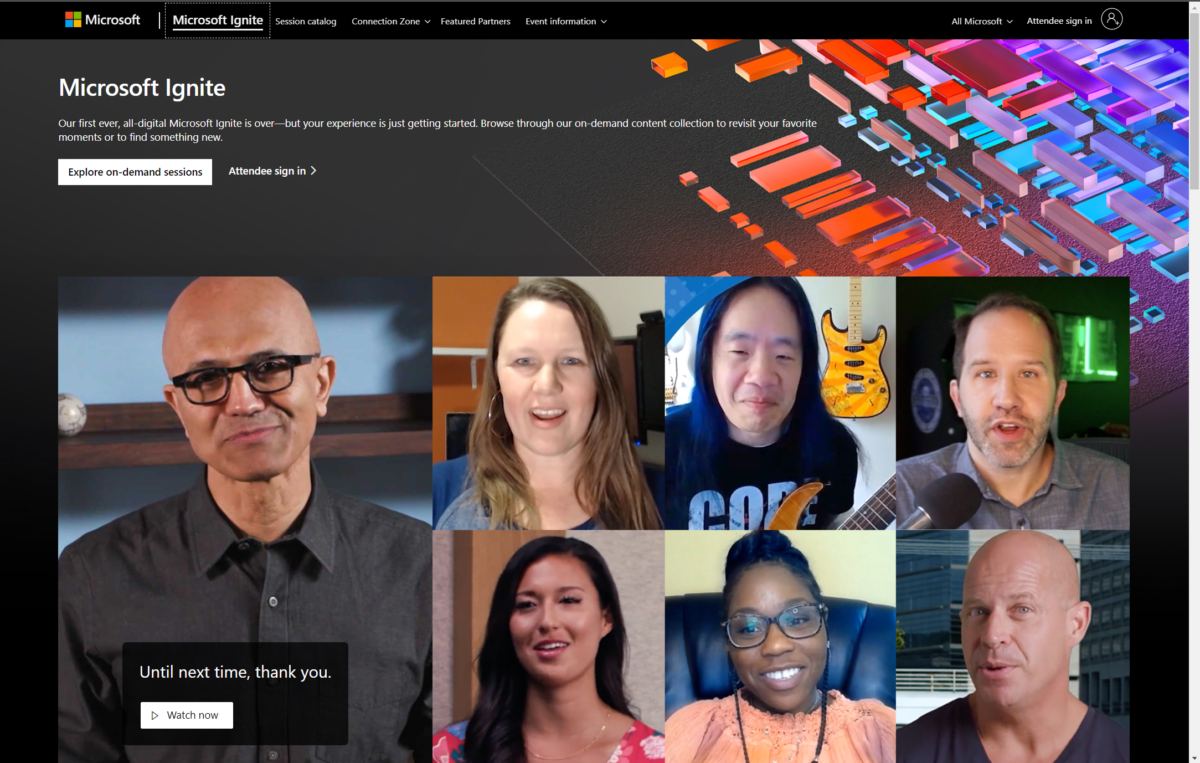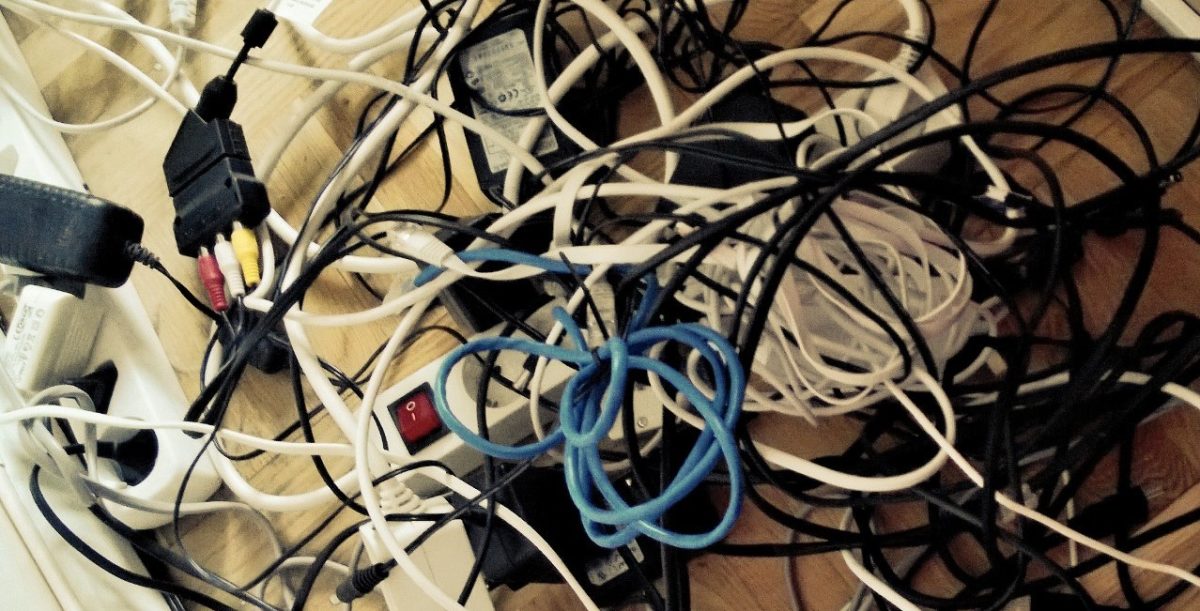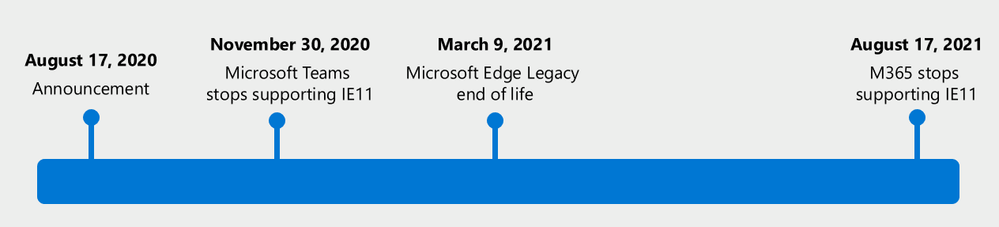Since you read my blog, my guess is that you are in the Microsoft ecosystem. That could be running a Windows computer, using Microsoft 365, or administrating 35 000 devices in Microsoft Endpoint Manager.
But let’s talk about Microsoft 365, or Office 365 as we can also call it. Because this post will focus more on productivity tools rather than devices.
Transitioning to modern tools
My hope is that you are already today using the Office 365 suite, which could be Outlook, Word, Excel, and PowerPoint. I hope all of you are already made the transition over to Teams or have at least planned what your journey will look like moving away from Skype for Business. But Office 365 contains so much more than just these six usual suspects. Office 365 is a suite packed with a lot of different productivity and collaboration tools.
What you can access depends of course on what licenses you have bought, but you will have a tool for basically every situation.
File sharing – OneDrive for Business. Collaboration – SharePoint. Project management – Projects. Kanban boards – Planner. Corporate videos – Stream. Big all company meetings – Teams Live Event. Note taking – OneNote. Digital whiteboards – Whiteboard. Personal to-do lists – To Do.
You get the point. There are a lot of often unknown and unused potential in your Office 365 suite. Microsoft provides a bunch of modern tools which becomes disposable for you and your users when you adopt Office 365, providing you with modern tools from the same eco system.
Spread awareness
I way to often stumble across customers, friends and even co-workers who are not aware of the power of Office 365. Instead they turn to well-known consumer products, e.g. Trello or DropBox which lives completely outside the corporate sphere. Not only does corporate data live in a place you don’t control, the free-to-use service does usually only apply for consumer usage, which means that you could be asked to pay for a corporate license for your rouge users.
Historically, these have been quite common as a solution on the problem that the employer does not provide sufficient tools. But that is no longer the case if you have the Microsoft 365 services. The problem might be that your users does not know this yet. Or simply doesn’t care, that is absolutely a possibility as well.
Since you are already paying for the Office 365 suite and Microsoft 365 services, you should really encourage your users to do and use the right things. Spread awareness about all the great tools that they have at their disposal!
Conclusion
If you have spent the time and money to move to Office 365, make sure that you make the most out of it. You invested a lot in the transition, but that doesn’t mean that the work stops there. The Microsoft services are constantly evolving, and you need make sure you keep up in some way or another and keep deploying new tools and services to your users.
Another aspect of this is securing your corporate data. If you use tools within the product suite you have decided to work with, this applies not only to the Microsoft world, the data will live in a place which you control and govern. If you start using other services, especially consumer services, that data might not be yours anymore and you can’t apply retention policies and data leak prevention policies to that service nor data. This is a big problem when your corporate data lives on places it shouldn’t. However, that’s a completely different topic which I could dedicate a complete post to.
But I hope you get where I’m coming from and there are a few takeaways from this.
- Make the most of the productivity suite you have bought
- Don’t use consumer versions for corporate use
- Protect the data by keeping it within the corporate sphere
Given the development Microsoft have done with the Office 365 suite the last couple of years, most of the tools you need for productivity can be found there. Make sure you tell your users and make the most of the investment you have already made!
And to be clear, I’m not saying that you shouldn’t go buy other productivty tools. But before you do, make sure you don’t already have what your users are asking for within your exisiting tools.